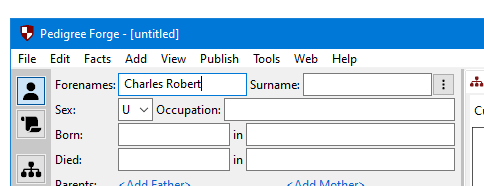
Enter the first person’s name. When you start Pedigree Forge for the first time, forenames and surnames are entered separately. Advanced users familiar with other family history software might prefer to edit these in a single box (this can be changed in the options).
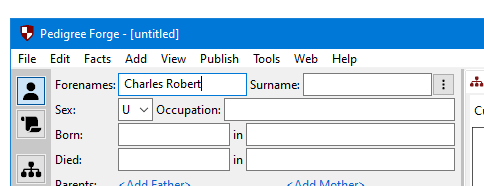
When you move to the next field, Pedigree Forge will try and set the person’s sex automatically. It has a large database of names, based on traditional usage, but this isn’t infallible, you can change it if you want to, or set it manually if it hasn’t recognised the name.
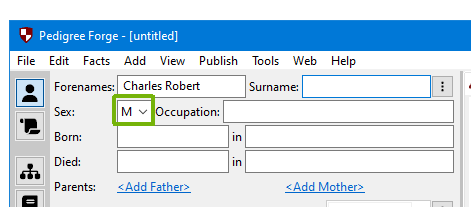
If you want, you can add an occupation. Pedigree Forge has a database of common occupations, and will try and auto suggest for you.
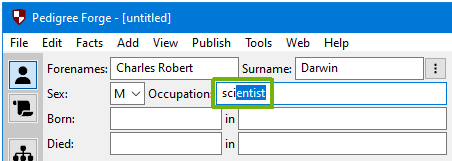
If you want to accept the suggestion, press the [ENTER] key. If you continue typing, your own text will overwrite the suggestion. Pressing the [DELETE] key will stop a suggestion from showing.
Next, you can enter the date of birth. At the simplest level, dates should be entered as as “dd mmm yyyy”, that is the day (in numbers), a space, then the first three letters of the month’s name, then a space, then the year. For example:
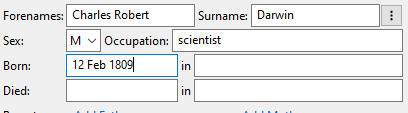
Pedigree Forge accepts a wide variety of date formats (see later sections of guide), but this covers the basics. If only the year is known, that can be added by itself, for example 1809. If a date isn’t recognised, it will be shown in red:
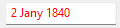
You can then enter the place where the person was born. Pedigree Forge has a growing databases of places (currently on for the England, Scotland, Wales and Australia), which it will suggest to help you choose the place. It is recommended that the place information is the town or village name, followed by the county. The country isn’t needed, as it can be inferred from the county. You don’t have to use one of the suggestions, you can entered whatever you like.
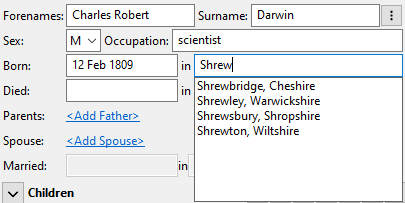
Whilst we have been entering this information, Pedigree Forge has been updating the chart, which is in the “Charts” tab in the content section to the right of the editing panel.
The “dynamic chart” is useful whilst you are entering or editing information, but other charts of more fixed design can be created too.
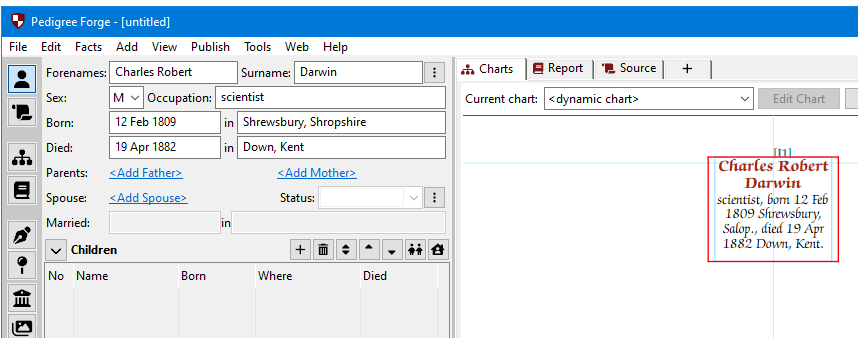
We can now add a spouse. The easiest way to do this is to click on the “
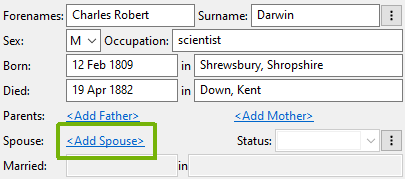
You will then be asked to either create a new person, or select another person from the people already in the file. We are going to create a new person:

The new spouse is now the current person, and the edit panel is ready for you to enter their information:
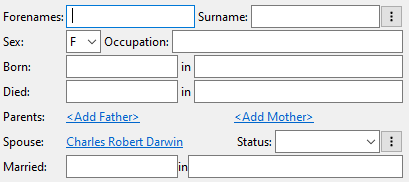
By default, the spouse will be added as the opposite sex. Pedigree Forge fully supports same-sex relationships, so change the sex to the correct value if the default isn’t applicable.
Information can be added as before. It is usual practice in genealogy to enter ladies with their maiden surnames. Although the sex has been automatically populated, it can be changed to allow same-sex relationships. In the example below, we have also added the date and place of the marriage, and the dynamic chart has automatically added the information too.
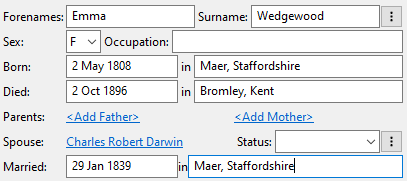
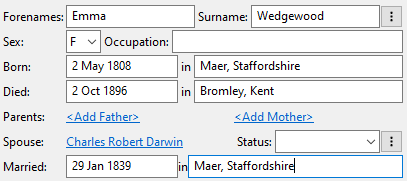
We are now ready to add the children. The easiest way to do this is from the Children table of the editing panel. Click on the “+” button at the top of the children grid. As when adding a spouse, you will be asked if you want to add a new child, or select an existing person, and then the child will become the active person being edited.
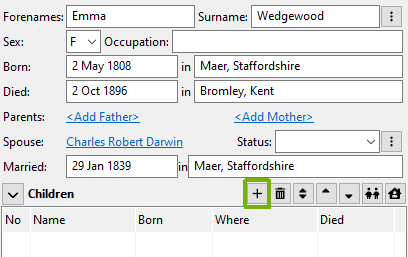
Now that there are a few people in our database, we might need to move between them. There are various ways to do this, but clicking on the various links in edit panel is one of the quickest.
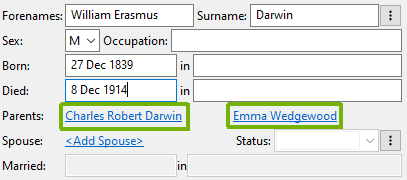
Alternatively, you can click on the anyone in the dynamic chart to make them the active person:
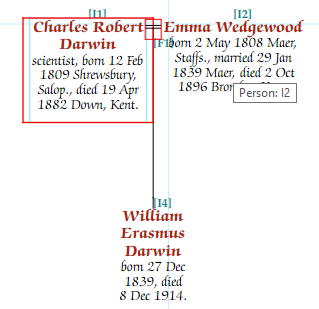
This was a quick tour of some of the basic features of editing people in Pedigree Forge. Please refer to the Editing People section for more detailed information.